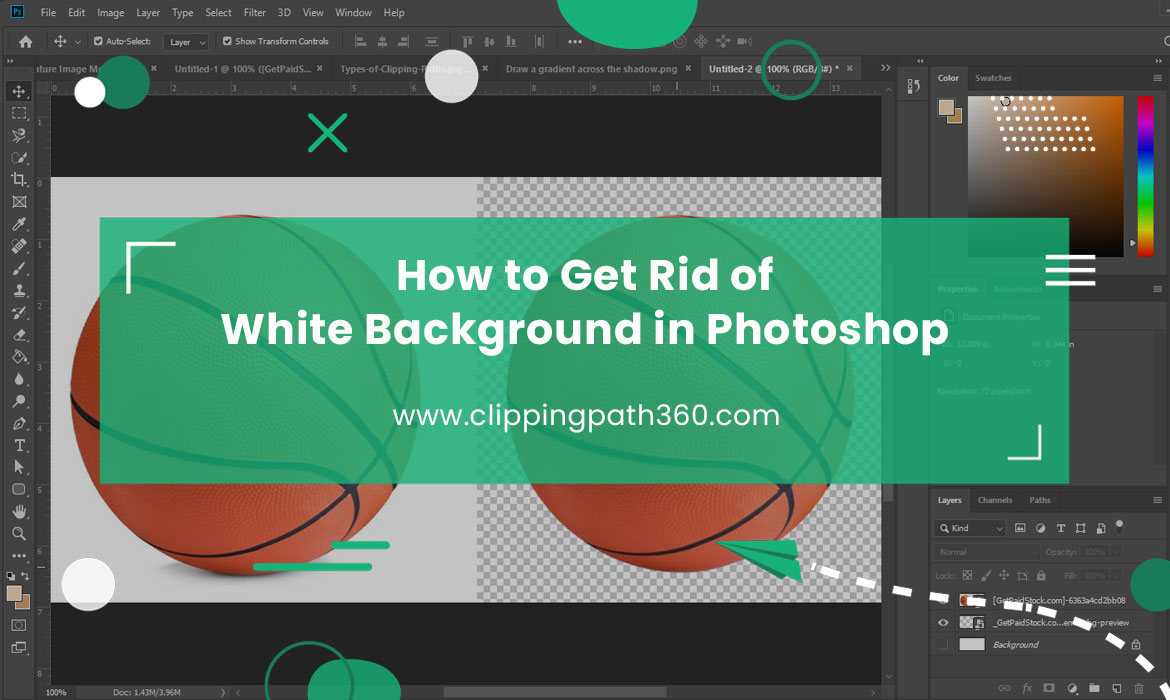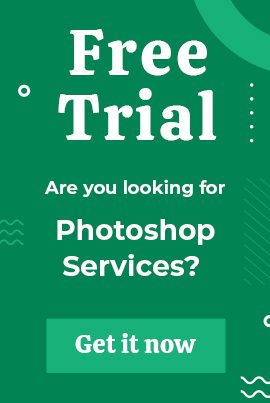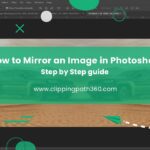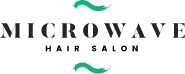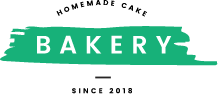Are you thinking of removing the white background of a picture in Photoshop? But unable to find any easy ways of doing it. Well, don’t be worried. This blog is specially designed to show you how to get rid of white background in photoshop.
How to Get Rid of White Background in Photoshop?
Contents
You can remove the backgrounds of the image in photoshop in different ways. However, we have figured out the easiest way to do the job.
Let’s see the steps of getting rid of the white background in photoshop.
Deleting White Background
Background removing is alternatively known as deleting the main scene of that image. See the process from here.

- To delete the image’s background, select the image at the first stage.
- Then open the Adobe photoshop on your computer.
- Click the layer panel to open the quick action menu.
- After opening the quick action menu, click the remove background button.
- As a result, you will get the background removed from that image.
- Select the solid color panel into transparent. That will turn your photo into an utterly transparent background.
- Save the image by transferring the background to your gallery.
Adding Other Color Background
After removing the white background, you might be thinking of doing more editing. Maybe you are trying to add different colored backgrounds to that image in Adobe photoshop. Therefore, we listed easy steps for adding a color background for your convenience.

- Change the background layer first.
- Turn the background, not on any transparent mode.
- Click the solid color panel and select the desired color you want.
- Find the desired color from the color field if you find it difficult.
Is It Necessary to Shoot Photos in White Background?
You may take photos in any colored background. However, the use of white color in photos background is quite common. Among many advantageous factors, here are a few reasons listed below:
Proper Background
White is the ultimate background of a picture. You can use white background pictures for any official purposes. Furthermore, a white background picture is usable for any random occasion.
Easy to Edit
Any white background pictures are very easy for editing action. You don’t need to mark the boundaries accurately on the white background image. It saves lots of time and results in proper editing.
Photo Attachment and Retouching
Redesign of any white background image is relatively straightforward. Moreover, you will get the desired result while retouching the photo of white backgrounds.
Plus, white background photos are easy to turn into any transparent background. Furthermore, a white background image is suitable for all kinds of top events. Such an image looks very clear.
Can I Remove Backgrounds of Other Colored Images in Photoshop?
It is easy to remove any colored image background of any colored images on photoshop. You need to open the image on photoshop software.
Then go to the quick action menu by clicking the layer panel after positioning the image to remove the background. You need to select the remove background option.
Furthermore, you can transfer such an image onto a white background. Just click the solid color field and select a white color.
Should I Use Other Software Instead of Abode Photoshop to Remove Background?
So many tools are there to remove the backgrounds of images. You can use GIMP, Pixlr, PicMonkey, Capture one pro, Corel Aftershoot pro, and Photo director instead of adobe Photoshop.
However, Adobe Photoshop is the most used photo editing software by other competitors. It is effortless to operate and provides better results even with amateur users.
Should I Use Online Tools to Remove the White Background of Image?
Along with application software, some background removing online tools are there too. Some of them are very easy to work on.
Upload the photo on that background removing tool. Then click remove background to get the result. Some of these tools offer free background removing services too.
However, easily optimizable online background removing tools reduces image quality. On the other hand, Photoshop software is far better than online tools and doesn’t hamper image qualities.
Conclusion
Removing the background of white images might be necessary for various reasons. Use Adobe Photoshop to do the job very efficiently. Also, you can do complete photo editing with expertise in Abode Photoshop. If you have any further queries, use the comment box.
Frequently Asked Questions
Answers to the most relevant queries on this topic have been given below for your convenience. Let’s check the answers to clear up all confusion.
How do I make the background in Photoshop transparent?
While removing the background of a photo, make sure you are doing the work by selecting the background in transparent mode. Then you will get a transparent background image.
What is the Easiest Way to Remove the Background in Photoshop?
To remove the background easily on photoshop, go to the layer panel. From under-click the quick action to remove the background of the image easily.
How Do I Get Rid of the One-click Background in Photoshop?
Go to the unlock layer option. Then from the quick action menu, find the “remove background” option. Follow this simple process to remove the background of pictures with just one click.
How Do I Make the Background Out of a Picture in Photoshop?
You will find several ways of removing background in photoshop. The easiest way is to click the layer option. And then click the quick action menu to remove the background. Make sure you use the color transparent color field to keep it transparent mode.
What is the Best Background Removing Software?
Adobe Photoshop is the most used background removing software. Also, you can use some other online tools to remove backgrounds with only a click.
Which background color is the best?
For official uses, white and off-white colors are considered the best. The image looks very clean and nicely margined. But try to avoid highlighted colors on the formal image.