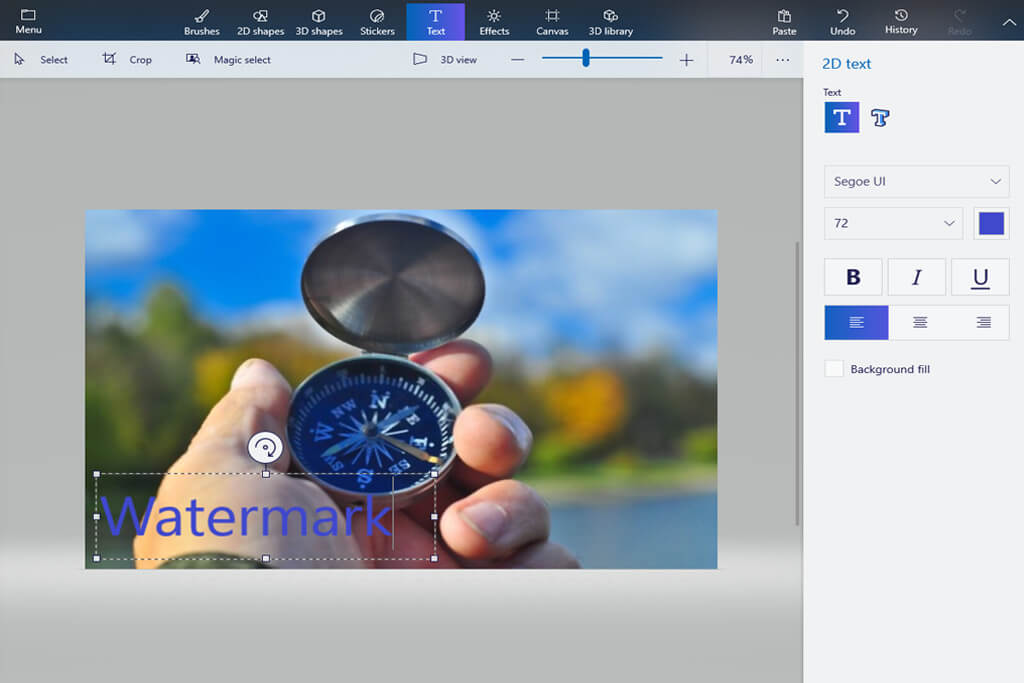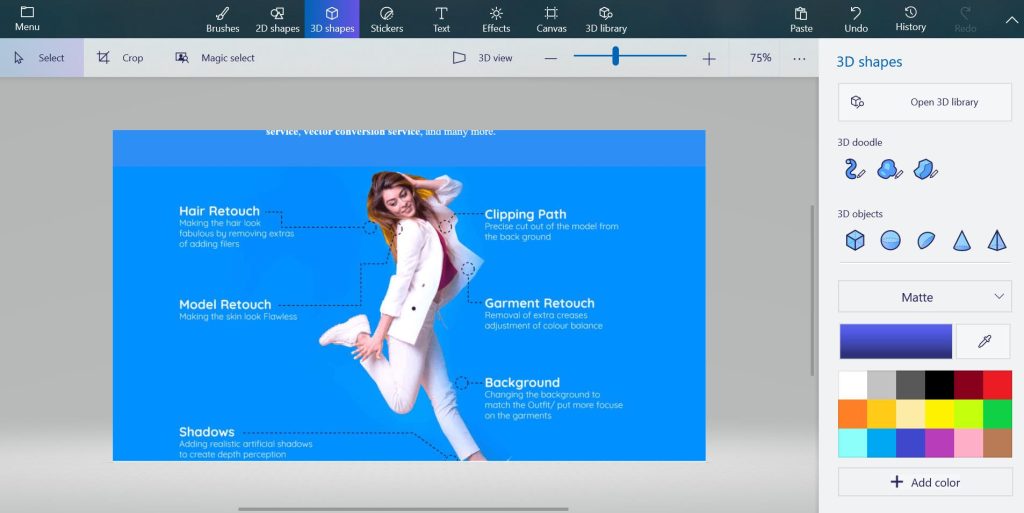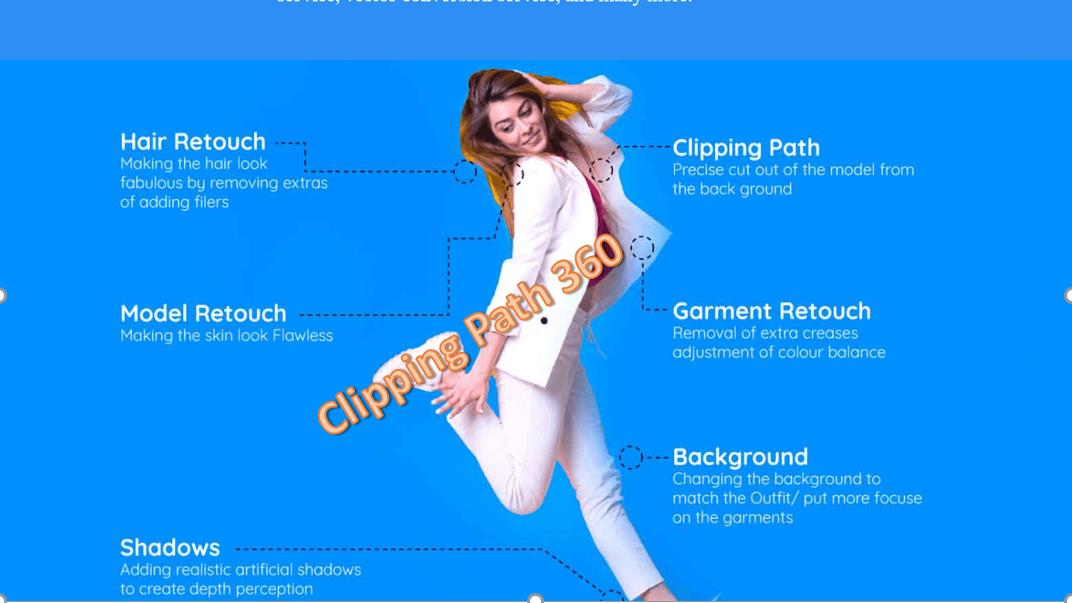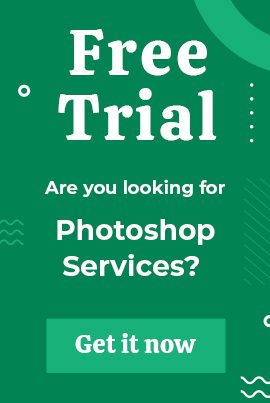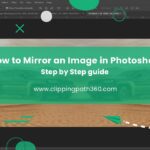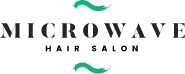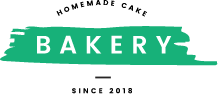You might need to put a watermark on a photo for many reasons. You might need to put in text, logos, another image, or signature in a photo as a watermark. Adobe Photoshop is the most widely used platform to make such edits on a photo.
However, there might be situations where you would require putting a watermark on a photo but not have access to photoshop. You might even find the process with photoshop a bit difficult or complicated and look for an easier, more accessible option.
The following article discusses the most popular methods for putting a watermark on a photo without photoshop.
What Does a Watermark Do?
Contents
A watermark could be anything such as text, logo, image, signature, etc. A watermark is essentially an image displayed with less opacity than another image. In other words, the base image retains its transparency while the image to be used has reduced transparency.
Common uses of watermarks include (but are not limited to):
- Declare ownership details.
- Display copyright information.
- Sign a document or a photo.
- Prevent illegal and unpaid use of photos and documents.
- Proof of authenticity.
Situations Where You Would Need to Watermark an Image
Whether you are dealing with photographs, logos, images of the document, or any sort of graphic file for that matter, you might find the need to put a watermark on the photo.
Following are some common reasons for putting a watermark on an image:
- Putting signature on a photograph
- Signing a document saved as an image
- Displaying copyright information on an image
- Displaying a logo over an image
- Proving the authenticity of an image or a document
- Preventing illegal and unpaid use of copyrighted material etc.
Methods of Watermarking Images without Photoshop
Putting a watermark on an image is a simple enough procedure. There are hundreds of options online and off the internet to put a watermark on an image.
Apart from Photoshop, there is still a wide range of options you can choose from. It all comes down to picking the best-suited procedure for your skills and preferences.
Following are some of the widely used and most common methods of watermarking an image:
Offline Methods
Offline methods include software, applications, and tools within the operating system of your device or designed and provided by a third-party vendor. Photoshop itself is a software designed by Adobe.
Popular offline methods of watermarking an image include:
Microsoft Paint 3D
This application comes free with recent versions of Microsoft Windows. It’s a really quick, free way to watermark an image. You can use basic tools in Paint 3D to overlay texts and images over a base image to make the watermarks. It does not give you very professional-looking results. However, it is a great option for quickly watermarking an image.
Microsoft PowerPoint
Microsoft PowerPoint maybe originally intended to make slides and presentations, but it has some amazing photo editing and formatting features. It doesn’t hold a dedicated watermarking feature. But the photo editor is quite easy to use and can make amazing watermarks.
You can simply import a photo onto a slide in PowerPoint, import the text or image you want to use as a watermark, and adjust the transparency to the desired level to do this. Afterward, simply right-click on the image and click Save as Picture to create a separate file with the watermarked image.
Using Desktop App
There are desktop apps that can add watermarks to images. These apps are downloadable software. They don’t require an active internet connection to use them as an online editing platform does. Hence, they are faster. They enable you to save the edited images to your computer’s local storage system too.
Windows and Mac operating systems have many options for photo editing tools. All of them can be used to watermark images. Some tools and apps with great watermarking capacity include uMark (paid and free), PhotoBulk (only on macOS, paid), TSR Watermark, and IrfanView (photo viewer with built-in watermarking tool).
Using a Photo Editor
Most of the popular photo editor tools come with a built-in watermarking feature. However, if yours doesn’t have that feature, you can use editors such as Pixelmator or GIMP (free and open-source).
Your level of expertise and design sense will determine the quality of output of the watermarked images. If you’re not finding Photoshop easy to use or don’t have access to it, these editors are very easy, cheap, and efficient options for watermarking.
Read Also: Best See Through Clothes Online Editor
Mobile Apps
You might be using a smartphone instead of a desktop or a laptop and need to watermark images on the go. There are many apps that let you watermark images on the iOS and Android platforms.
One very popular mobile app for watermarking is iWatermark (available on iOS and Android). You can choose an image from your phone’s storage and put a watermark with a copyright signature or a customized logo with only a few taps. The batch-watermarking feature of iWatermark allows you to put watermarks on multiple images at once, which is very handy for bulk images.
The iOS platform has another app called Shortcuts (formerly known as Workflow). It has an automated function that allows you to automatically add watermarks and use other features. It has a feature that can automatically watermark your entire image gallery, resize, and upload to social media.
Online Methods
You can go online and use watermarking software from a wide range of choices. There are many photo editors online that offer watermarking features. Some have dedicated watermarking features, and others need to be guided to make a watermark according to your specific needs.
You can drag and drop images, texts, and signatures anywhere on the photo you want to be watermarked. Then you can resize, recolor, adjust opacity, and even change fonts and styles.
There are many options you can choose from. The most popular and handy online watermarking tools include Canva, iWatermark Pro, TRS Watermark Image, ArcLab Watermark Studio, uMark, etc.
These tools can give you watermarks with finesse and really professional looks. You can also make other edits to your photos and even make multiple edits to a single photo.
Offline Apps
The disadvantage of using online programs is that you must upload your image to the Internet. This may not be a good solution for people concerned about their privacy. Furthermore, uploading several photographs over a sluggish Internet connection can take a long time.
Downloadable apps are an excellent solution in these circumstances. Let’s have a look at a few examples.
Visual Watermark
Visual Watermark claims to be an extremely fast watermarking program that is great for marking a large number of images at once. The software offers automatic positioning, which can be used in batch mode or manually on individual photos.
When creating an account, you have three subscription options to choose from. Each option offers a different level of access and features.
Watermark-Software
Watermark-Software claims it can watermark 300 photos in just a minute. You also have the ability to batch-process images with Smart Fit for optimal placement of your watermarks. Additionally, you can create invisible watermarks using EXIF data.
You can try out the free version of our photo and video watermarking service before deciding to upgrade.
Apps for Mobile
What if you want to add watermarks to your phone images quickly? Computer applications and even web-based solutions may feel clumsy. Here are a few simple smartphone apps that will get the job done quickly!
Rephrase
iWatermark
Rephrase iWatermark is a popular application that allows users to add visible text or graphics as well as an invisible QR code containing all of their pertinent information. This includes website addresses, contact info, and more.
Rephrase There are both a free and paid version of the app, but the paid version is definitely worth the upgrade. The free version offers limited functionality and is not as robust or comprehensive as the paid edition.
Watermark X
Watermark X is only available for iPhone, however, it is easy to use. You can select from a pre-made template or design your own with ease. Additionally, you are able to include EXIF and GPS data in your mark.
Rephrase
Add watermark on photos
Device watermarking options for Android users are plentiful. With customizable templates, it’s easy to get the watermark you want on your photos. Plus, the batch processing feature allows you to quickly Watermark multiple images at once.
Checkout this tutorial:
Wrapping up
Try any of the above techniques before investing in or trying Photoshop if you want to add a watermark to an image without it being intrusive and dirty. A watermark simply provides a layer of protection by identifying or branding your photographs as yours; it does not ensure that they will not be used without your permission. In the end, you’ll have to determine whether the cost, work, and time it takes to apply a watermark is worthwhile.
Frequently Asked Questions
What is the best free watermark app?
7 Great Watermark Apps to Protect Your Photos and Videos Mentioned Below:
- Watermark X. Watermark X is one of the easier apps to use for watermarking.
- My Watermarks.
- Salt.
- PhotoMarks.
- Add Watermark.
- Watermark Photo.
- Visual Watermark.
How do I create a signature watermark?
Making Your Signature A Watermark
- On a bright white piece of paper, scribble your signature as best you can. …
- Take a photograph in good, bright light, of the signature. …
- Open the image in Photoshop and use Brightness/Contrast & Levels to blow out the background of any shadows and to really highlight the signature.
How To Add Watermark To Multiple Photos At Once?
BatchPhoto is an excellent tool to use if you want to apply a watermark to many photographs. It takes care of the watermarking for you. Apps like Watermark may assist you in learning how to add a watermark to numerous photographs on Android. iPhone users may use the eZy Watermark light app to mark numerous photographs and add them all at once.
Which Is The Best Place To Add A Watermark To My Photo?
The ideal practice is to place a watermark in the corner of your image. It does not distract the viewers of the image and makes the image appear clean. The mark is usually placed in the lower right corner of the image by most photographers. You might put a semi-transparent watermark to the middle of your image to prevent people from stealing it.