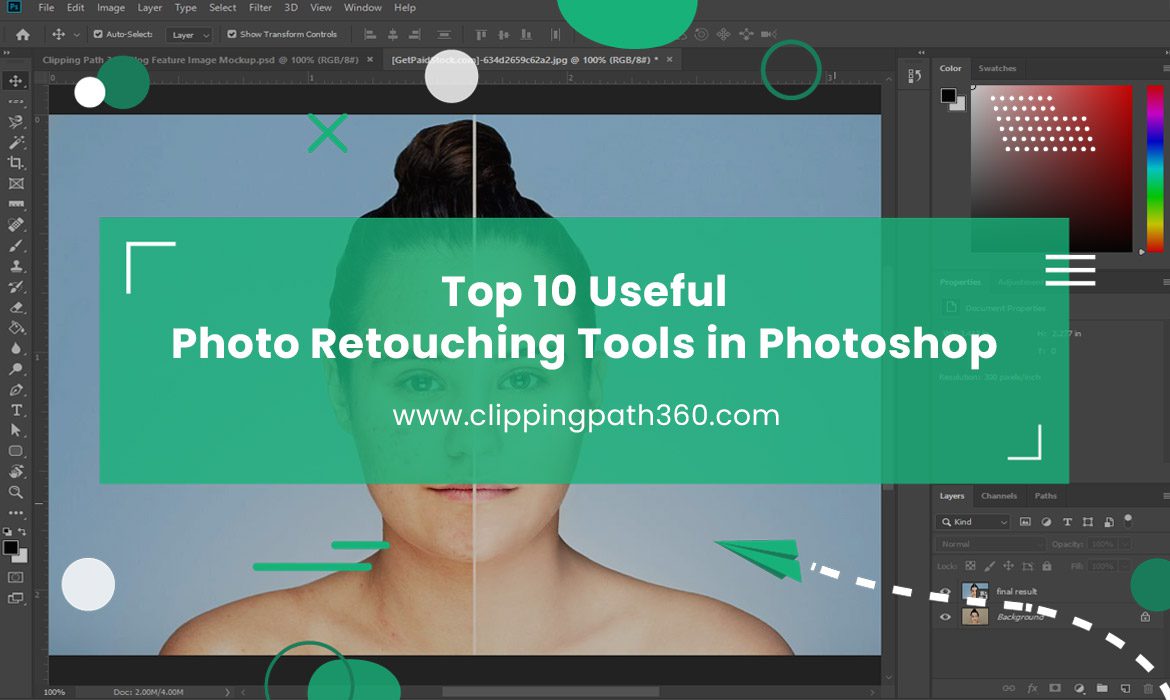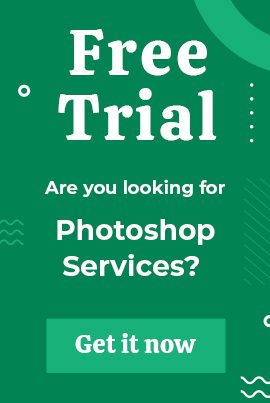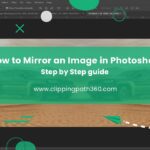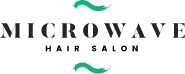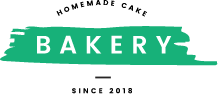Photoshop has consistently become the most popular choice out of many options available for photo editing. Professionals and photo editors utilize these features efficiently to provide the greatest outcomes.
Among many other features, photo retouching is another amazing option editors often use. This article will inform you about the Photoshop tools that are most frequently used for picture retouching, enabling you to maximize the use of this versatile photo editing tool.
10 Amazing Photo Retouching Tools in Photoshop
Contents
With these tools mentioned here, you can edit photographs to make more perfect. Well, the tricks are really interesting. You may repair tears, scrapes, and even red eyes caused by irregular camera flashes with the use of these tools.
Let’s know in detail:
The Healing Brush Tool
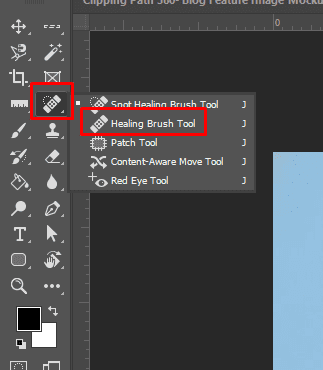
Experts may easily integrate defects into an image with the healing brush tool, which works by sampling pixels from a picture. Notably, a healing tool may duplicate picture clarity, pattern, texturing, and lighting to sample pixels.
To fix the blemishes from the photo, pick a healing brush and set it how you want. To decide on a sample point, press Alt+Click.
The Spot Fixing Tool
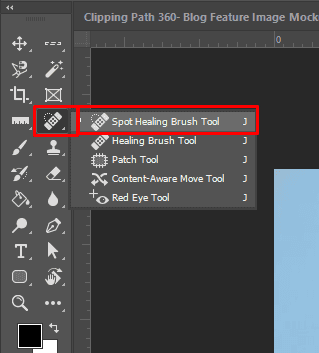
The only distinction between the spot healing tool and the healing brush is that you can choose the sample pixels. The adjacent pixel sample can be correctly matched by the spot healing tool. Although this tool produces quicker results than the healing brush, the healing brush tool is still necessary to improve the accuracy and precision of the results.
You can utilize the Spot Healing Brush tool from the toolbox. Also, you can use the patch, healing brush, or red-eye tools to reveal the concealed tools and make your choice. Choose a brush size from the options bar.
Choose your brush wider than the area you want to work on. So, you can cover the whole area with a single click. You can also utilize it by selecting the blending mode on the Mode menu of the options bar. If you want a soft-edge brush, choose “Replace” to keep the texture, film grain, and noise at the brush stroke edges.
The Red Eye Tool
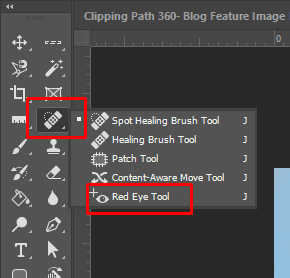
The camera flash often causes red-eye effects. You can cancel the red-eye effect using Photoshop. Get the red-eye tool from the toolbar option. Now, select the red-eye option to clear it. Adjust the pupil size if you think of better changes.
The Patch tool
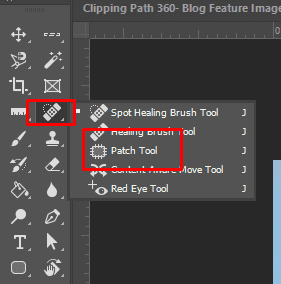
Using the patch tool, you may alter or fix specific areas of a picture. Also, you may use this tool to synchronize the pattern and texture of a pixel sample.
Just choose the tool within the same box and select an area all around the object you want to delete to use this tool. Move the sampling part to the spot where you will mix it next.
The Content-Aware Tool
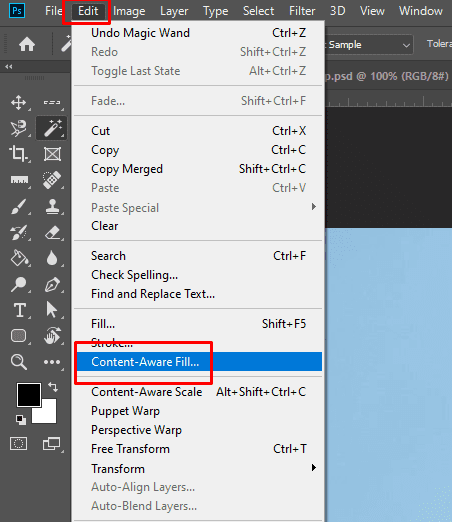
Photoshop’s new edition has an advanced feature called the content-aware tool. Comparable to the patch tool, this tool aids experts in recreating pictures and modifying them to meet specifications. You may remove undesired things from photos with this program.
Besides, the Content-Aware tool’s fill tool enables the automated scanning and filling of the picture backdrop. By comparing the entire picture content, this tool may be used to perfectly complete the edit while preserving important characteristics like object borders and shadows.
To gather data from all visible layers, go to the settings menu and choose Sample All Layers. After that, uncheck Sample All Layers in Order. Select your desired area and use the click-and-drag feature to fix the issues of a wider area.
The Clone Tool
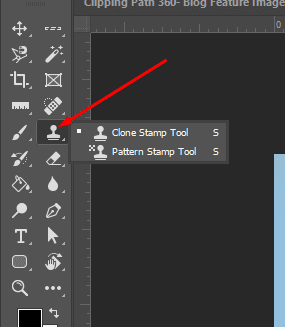
The experts can use the clone tool to copy the chosen area and paste it into another picture or the same picture. The tool allows making duplicates. You can also use the tool to cover and remove undesirable objects from your picture.
The Dodge & Burn Tool
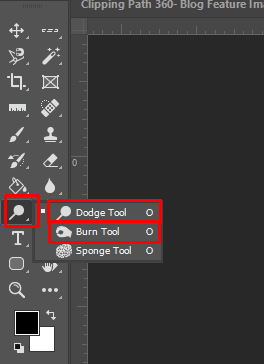
With the dodge and burn tool, you can adjust the brightness or darkness of your image. This one is the best tool for altering mid-tones, highlights, and shadows to make your photos look darker or lighter.
A picture will get brighter and lighter as you repeatedly paint over it using the dodge tool. Conversely, the image would get darker the more you used the “Burn” option.
The Blur & Sharpen Tool
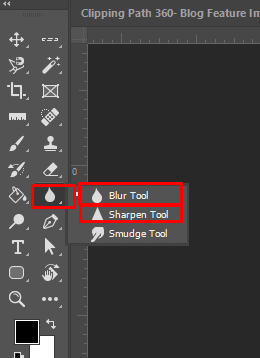
Blur and sharpen features are potent photo enhancement tools. It can help you blur the image’s background and focus on the desired object. The sharpening feature enhances pixel contrast.
You can soften the rough edges using the blur feature. Creative pieces can also be made with this tool.
The Color Replacement Tool

It is the most commonly used tool that you can use to change the color. You can also use the tool to remove the red-eye effect. It is very easy to use; you just need to start it by clicking on the tool option from the toolbar.
Choose the color you want to put on your selected image. Then, go to the options bar to select the tool’s parameters. The parameters are mainly the requirements of the brush size, shape, color blend mode, opacity mode, etc. At last, choose the color you want to change with another color.
The Pattern Stamp Tool
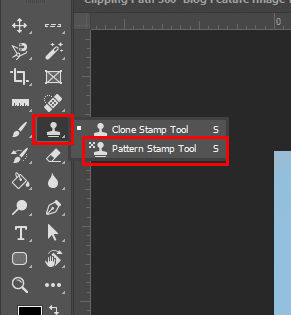
You can make recurring patterns using this tool. The best use of this tool is to create wallpaper frames or patterns and texture retouching. You can choose a pattern from the Pattern Palette, which you will find in the Options section. At first, you have to choose it from the toolbar to use this feature. Then, select a pattern from the Pattern Palette.
After that, from the Options panel, select the tool’s size, form, blending mode, level of pattern opacity, and other parameters. You can drag the tool inside the image by left-clicking your mouse. Both the Patch and Healing Brush tools support recurring patterns of use.
Access the tool’s settings and choose a design from the Pattern Palette before using the Healing Brush. You may accomplish the same task by utilizing the Patch tool to outline a chosen area. Choose a pattern next, and then select the Use Pattern button.
Why is it Important to Retouch Photos?
E-commerce is booming right now. The amount of money people spend online globally is rising day by day. So, digital images are important for drawing in business and promoting the brand in today’s competitive economy.
Images attractively promote your goods and services. They significantly affect a customer’s purchasing decisions while enhancing the appeal of your brand. Each picture you post online can make or break a transaction.
Sharp and Clean Product Images
It is easy to take a photo of your items, put the unprocessed version on your website or other marketing materials, and then watch for people to make a purchase. In contrast, dark and boring photos are less likely to interest viewers.
Using photo editing, you may make a picture stand out and inspire your target market to buy. Enhancing brightness, color, and vitality also increases the photo’s perception in the eyes of the buyer.
Better Efficiency
Photo editors may easily handle a collection of similar photographs by grouping them and using preset editing options if you have a collection of similar photographs. This quick picture editing frees up time for other business-related tasks.
Escalate Social Media Engagement
Professional photo editing increases user interaction on social media, especially on popular sites like Facebook, Instagram, and Pinterest. Better visuals grab your target audience’s interest and boost call-to-action traction.
Photo Usage on Different Platforms
A photo is not suitable for all platforms, no matter how good the photo is. Different platforms require different types of photos. Photo retouching makes it possible to create the finest appearance with the same effect on different marketing channels.
Final Words
Photoshop is a great software with hundreds of features to create stand-out photos. And the tools mentioned above works like magic.
If you are a beginner in using Photoshop, more practice will help you to master it properly. But, if you don’t take the time to practice, you may miss out on so many things to learn.
Again, if you are a business owner, you can hire a photo editing company who have expert editors to help you. You can also try out yourself so in the long run, you can utilize the skill for different purposes.
Frequently Asked Questions
What is the main reason for photo retouching?
Photographic retouching is a more extensive and elaborate process comprising additional effects on editing to produce an aesthetic style. It includes utilizing different processes to make the skin seem smoother, removing blemishes, or wrinkle-free in addition to conventional picture editing.
How long should retouching take?
Retouching product shots typically takes 10 minutes, whereas fashion photography photos can take between 30 and 1.5 hours.
Is there any free tool for photo retouching?
Due to its selection of color modification options, Fotor is considered among the finest free picture editing programs. The majority of color modification controls, such as those for temperature, color, sharpness, and some color splash effects, are freely accessible in this platform. You can also use Canva.
How can I remove blemishes and unwanted objects from a photo in Photoshop?
The Healing Brush, Clone Stamp, and Spot Healing Brush are all useful tools in Photoshop for removing blemishes and unwanted objects from a photo. The Healing Brush and Spot Healing Brush both use sample pixels to blend seamlessly with the surrounding area, while the Clone Stamp allows you to select a specific area to copy and paste over the blemish or unwanted object.
How can I adjust the exposure and contrast in a photo using Photoshop?
The Dodge and Burn tools in Photoshop are used to adjust the exposure and contrast in a photo. The Dodge tool lightens specific areas of the image, while the Burn tool darkens specific areas. Both tools can be used to make targeted adjustments to specific areas of the image, such as brightening up a subject’s face or darkening a background.
How can I make selections in a photo using Photoshop?
The Lasso and Magic Wand tools in Photoshop are used to make selections in a photo. The Lasso tool allows you to make freehand selections, while the Magic Wand tool automatically selects pixels of similar colors. Both tools can be used in conjunction with the Marquee and other selection tools to make precise selections.